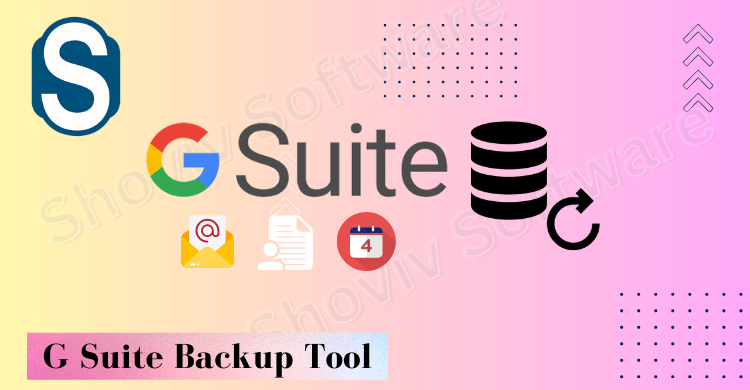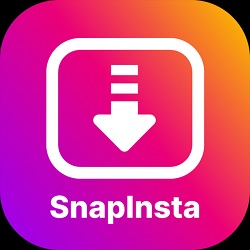Many of the organizations have chooses Google Workspace, which comes under the Google service. Google Workspace offers multiple benefits to the business, from emailing to team communication.
G Suite is a cloud-based service that provides various services to small and large organizations. The G Suite gained popularity worldwide among organizations. So, sometimes the task of G Suite backup becomes essential for organizations for various reasons that we will discuss in this content, but before that, discuss the services that G Suite offers users. It provides Gmail, contact, calendar, and many more.
If we talk about the data safety in Google Workspace, then Google clearly stated in their terms & conditions that the data user is solely responsible if in case of any loss. So, this makes it important to take Google Workspace email backup. In such a requirement, you must look for a solution that allows you to take backup.
In this write-up, we will look at the different solutions that offer a way to back up the data from the Google Workspace mailboxes.
Different Ways to Backup Google Workspace Data
There are different ways to handle the process of taking Google Workspace email backup, and some of the backup strategies include the Google data export tool, Google Takeout service, and third-party backup software. To use any of them, you need to have precise knowledge about the steps involved in them to back up data. So to make things clear, we have explained all of them one-by-one in the following section.
Google Data Export Tool
This is our first method, and we will discuss how this helps with taking Google Workspace email backups. To follow this strategy, make sure to follow the listed points:-
- Sign in to the Google Workspace account with the help of your super administrative credentials.
- After clicking on the Admin Console and then on the < button.
- Now, choose the data export from the tool.
- To start the backup job, click on the Start export button.
- This process will take their own time to complete the backup, and it can take up to 9 days.
Once the process is finished, the user will get a confirmation email stating that the backup is complete. Download the backup data after clicking on the Access Archive button.
Google Takeout Service
It is a free utility offered by Google to export data from the Google Workspace account. Any user, whether at the admin level or a single user, can use this service to back up Google Workspace emails. This backup utility certainly allows you to backup your browser data, Google Drive, emails, Google Maps, etc.
Below are some simple steps to back up the data:-
- Open the Google Takeout login page and sign in with the required credentials.
- After successful login, kindly tick on the required service against which you want to take the backup.
- Now, you should set the frequency you want to take backup. Choose the time frame according to your preference.
- Once done with it, kindly click on the Create export button.
- The export will take time, and after the completion, the user will receive an email with the link to download the requested data.
However, this is a long process that will take time to complete. So, this will not be a recommended solution for those who are looking for a quicker way to back up G Suite emails.
Drawbacks of the manual method
- It only backs if the size of the mailboxes is at most 50 GB.
- Provide only MBOX file format to back up the G Suite mailboxes.
- The manual method consumes too much time and has a lengthy process.
- Users can’t resume or pause the G Suite backup process if it starts. Moreover, if the processes are interrupted, users have to begin it from the start.
- There are size restrictions in this manual method.
- Admin can’t process this backup task for multiple accounts. Every user has to process this backup by themselves. Due to this reason, this task becomes very time-consuming.
- There is no filter facility, incremental export option, preview facility, or other facilities available in the manual method.
Above, we mentioned all the limitations users can face while performing the G Suite backup process manually. Hence, it would be better to use professional software to perform this task in an easy and hassle-free manner. Let’s talk about the alternative method that Shoviv offers to perform this backup task.
The better way to backup data from Google Workspace
Looking at the limitations of the manual Google Workspace email backup solution, many users need a better alternative. So, to end the search for them we are introducing one reliable solution.
Shoviv G Suite backup and restore tool is a solution for those looking to create a backup safely and quickly. Due to its GUI, using the software becomes easier for all. This solution provides options to users for saving the backup data in many file formats such as EML, MBOX, PST, etc.
Apart from this, the tool provides a backup scheduling facility. Users can easily conduct the backup process using it at a specific time. Users can also specifically backup G Suite emails from their mailboxes using its data filter criteria.
This software eases the user’s work and gives the result with 100% accuracy. Let’s discuss the additional features of the Shoviv G Suite Backup and Restore Tool.
Features of the Shoviv G Suite Backup and Restore Tool
- This software keeps the folder hierarchy and meta properties of the data the same even after completing the backup task.
- It provides various file formats to back up G Suite data, including PST, MBOX, MHT, MSG, and HTML.
- Moreover, it allows the addition of numerous G Suite mailboxes at once. This software does process multiple mailboxes in a single go without any hassle.
- The filter facility of this software allows users to filter the items. Users can add the desired items and remove the unwanted ones before processing this backup task.
- This software also restores G Suite data from various file formats such as vCard, ICS, OST, PST, EML, MSG, and MBOX file formats.
- The search option of this tool is very quick and able to find the desired items in a minimal time.
- Users can set the limit for the failed item counts, and the process will automatically stop if the limit crosses.
- A default incremental facility is also available that helps users resume the interrupted process and also prohibits the chances of data duplicity.
- This software has a scheduler option to schedule the G Suite backup process daily, weekly or monthly.
- It has a simple interface and is easily understandable to every user. Even non-technical and novice users also perform the backup task with ease.
Shoviv also offers a free trial version of this tool that users can download to check its compatibility. Users can process the first 50 items/folders in this free trial version with ease.
To see how the tool works, look for using the software’s free demo version.
Wrap Up
Google Workspace is a well-secured service, but the need to take backups arises due to various circumstances. This blog talks about the Google Workspace email backup solution, which lets you quickly create a copy of the data. So, look for a solution that will make it easier for you to take the backup.