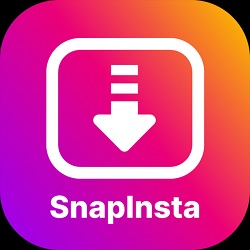People assume that PDF files are impossible to edit because they differ from Word documents. And even with modern tools, users still struggle to edit PDF files online, even with available tools.
But nowadays, modern tools can help you edit your files instantly, without any special technical know-how.
In this article, you will learn ways to edit PDF files online or offline using recommended tools.
When would you need to edit PDF files?
Since its invention in the early 1900s, PDF has been an excellent tool for sharing information. PDF allows you to create and convert files from other formats and share them in compact file sizes.
You may want to convert a PDF back to editable formats, including Excel, Word, PowerPoint, etc. You may also wish to add, erase, highlight, delete text, add images, fill PDF form online, and merge or split PDF files. Knowing how to use available tools will make things easier.
Three things to consider when editing PDF files
When you want to edit any PDF document, you should consider a few things.
- File size
Some PDF editors limit the acceptable file size to 25MB or 100 MB. So, anything above that memory capacity will shoot out an error message. To avoid this problem, optimize your PDF document for web usage to decrease the file size while maintaining the overall quality.
- Editing tool.
Most PDF editing tools require a fast, stable internet connection, especially when uploading large PDFs. Not only that, but some editors offer extra services, including cloud storage, to avoid losing your files. Above all, they only grant free access to limited features if you are not a premium user.
- Operating system.
PDF viewers exist for macOS, Android, iOS, and Windows, and they all have their perks and drawbacks. Still, your choice should depend on the device and features available in each tool.
How to edit a PDF document using different tools
The PDF editors like www.sodapdf.com/en/word-a-pdf/ on the market vary in composition and functionality, but we’ll limit our discussion to reliable tools. Let’s explore how to edit PDFs using Mac Preview, Google Docs, and Lumin PDF. We will also provide some helpful tips on using an offline editor.
How to edit PDF with Mac Preview
Mac Preview is an excellent editing tool for Mac users. Preview lets you sign, annotate, and edit PDFs. You can also annotate and eSign your documents using its tremendous image editing power.
To edit PDF in Preview, you can locate most tools under the ‘Mark Up Toolbar.’
For the macOS Monterey 12 version, annotate a PDF in Preview using this way:
- Open the PDF using Preview and click the “Show Mark Up Toolbar” button to display the PDF editing toolbar.
- On the toolbar, you can:
- Copy or delete text by tapping the text selection icon.
- Select a part of the image to copy or delete by tapping on the rectangular ‘Selection’ icon.
- Create sketches by tapping on the ‘Sketch’ icon. Note that a standard shape will replace your sketch if it is like one. To keep your drawing, select it from the palette.
- Add text to the document by tapping on the ‘Text’ icon. After typing your text, you can drag it to your desired position. Note that you cannot edit the original text of the PDF on Preview.
- Add a signature by clicking the ‘Sign’ tool. Select ‘Create Signature,’ then select your desired method. You can use a trackpad, your Mac’s built-in camera, or another iPad or iPhone to sign.
- Add notes to your document by clicking the ‘Note’ button and typing text. To edit the note, double-click on it. Then, control-click the note to change color.
- To add a Speech bubble: go to Tools > Annotate > Speech Bubble, and add your text.
How to edit with an offline editor
Some PDF editors online have downloadable offline versions. Examples include Adobe Acrobat, Sejda, PDFill, PDFTools, PDF24, etc.
However, Microsoft Word can edit a PDF fillable form offline. This software can also fix errors, add shapes and images, and export PDFs without downloading.
Let’s show explore a simple trick to edit PDF using this offline tool:
- Open the PDF file you wish to edit. A dialog box will appear notifying you that Word will convert your PDF to an editable form.
- Click ‘OK’.
- Once the document is ready, you can edit as you wish, adding graphics, tables, and text. You can also delete the original text.
- Right-click on any image and select ‘Format Picture’ to edit it.
- After editing, you can export it as a PDF document by clicking on File > Save As. then, give the file a new name.
Caveat: Note that not all elements in your PDF will be editable in Word.
How to edit PDFs with Google Docs
If you are searching for an easy-to-use tool to edit PDF online Google Docs is a good option. To edit PDF Google Drive Android and iOS versions have limited functionality. Still, it is possible to edit files using the following steps:
- Upload the PDF to Google Drive.
- Open the document preview. At the top central part of your screen, click Open With > Google Docs. The tool converts the PDF to an editable document.
- When editing fillable PDF, Google Docs is adequate since you only need to add or remove text.
- Connect third-party applications like Lumin PDF to Google Drive PDF editor for more complex editing.
How to edit PDF files with an online editor (Lumin PDF)
Lumin PDF allows you to edit PDF online using its cloud-based tools. You can annotate and add text, comments, shapes, images, and sign PDFs using your browser.
How to use Lumin PDF editor:
- Sign up for free. We recommend signing up with your Google account.
- Preview your PDF document in Google Drive, click “Open With” and select Lumin PDF.
- Using the toolbar at the top of your screen, edit your PDF as you please.
5 Best Free PDF Editors
Premium PDF editors like Adobe come at a cost. If you need a free PDF editor, you can use any of these online:
Lumin PDF
Lumin PDF packs many features, and it’s a cheaper alternative to Adobe Acrobat. This tool includes auto-saving, synchronization, annotation, merging, PDF template creation, text editing, and PDF template download. Since it is a web-based app, it is available on most operating systems.
Sejda
Sejda PDF Editor is ideal for you if you only need to edit PDFs once in a while. You can do basic editing tasks online at no cost using its simple interface.
PDFMerge
PDFMerge is great for combining PDF templates or merging PDFs for efficient record keeping. If you are particular about the security of your data, this tool is for you as it does not store uploaded files.
Okular
Okular is an excellent PDF annotation tool that doubles as an EPUB reader. You can access it using a chrome browser.
SodaPDF
This PDF form creator is an easy-to-use cloud-based editor that allows you to make PDF forms using a blank PDF template, compress and merge files, and download PDF invitation templates free.
Conclusion
Many tools are available for editing PDFs, so you can choose one that best suits your needs. Not all PDF editors require an internet connection to use them. But, you will need to keep your file size as small as possible to make them easier to upload or download. Applying the steps described in this guide will make editing your PDFs easier.